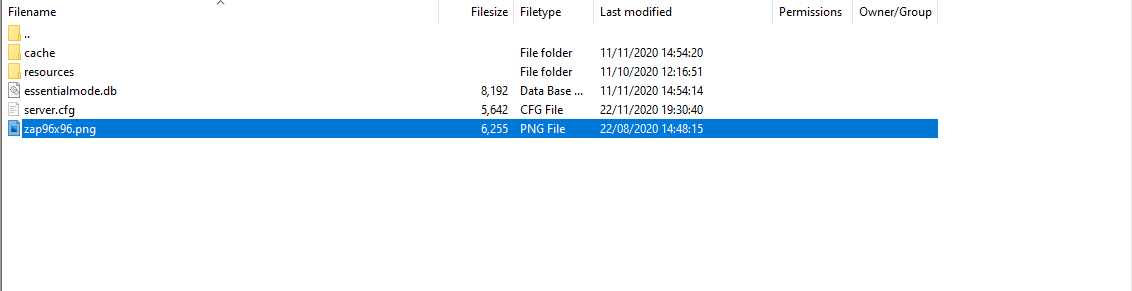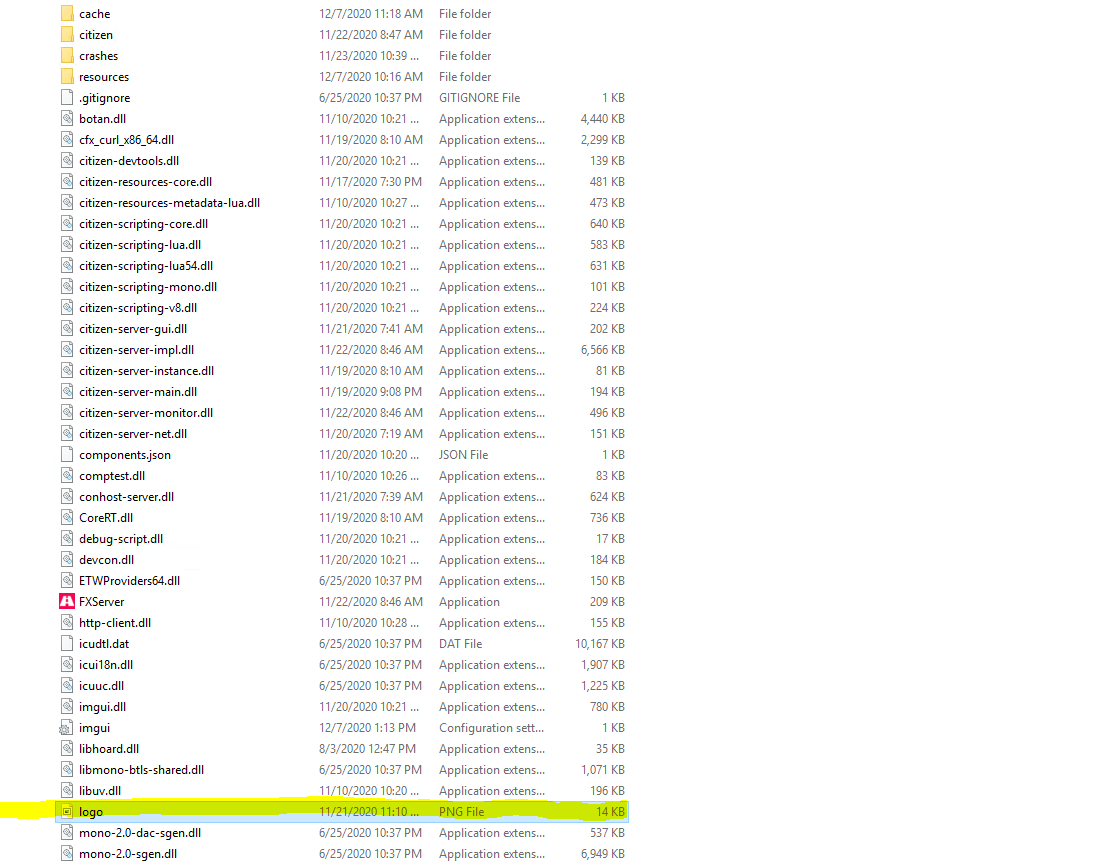How To Add A Server Logo
If you are wondering how to add or update your server logo that is shown on the Fivem platform, then this quick guide will show you how.
STEP 1:
The Logo
You can only use a logo on Fivem if it has a certain size.
Logo Size = 96x96
STEP 2:
once you have a logo, drag it into your server files. If you are using a Dedicated server it is placed slightly differnt than a VPS we will show both methods below
Dedicated Server: The logo goes with the ‘server.cfg’ as shown above
VPS Server: The logo can be dragged into the main artefacts folder as shown above
STEP 3:
Open you ‘server.cfg’ and look for this….
# Loading a server icon (96x96 PNG file)
load_server_icon
After the ‘load_server_icon’ we would just add the name of the image file, in this case its named ‘zap96x96.png’ as shown below in our server.cfg
STEP 4:
Restart your server and then check your badass master piece on the Fivem search page.. if you want animated logos and banners, you would have to hold a Fivem Platinum Patreon package